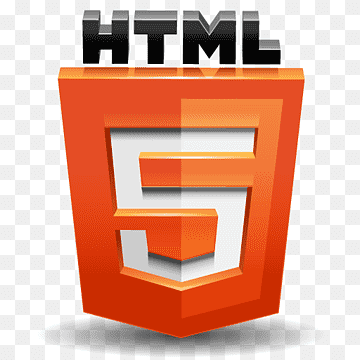
HTML-5 Cheat Sheet Page
Structure
- This is the basic template or barebone structure of HTML
<!DOCTYPE html>
<html lang="en">
<head>
<meta charset="UTF-8">
<meta http-equiv="X-UA-Compatible" content="IE=edge">
<meta name="viewport" content="width=device-width, initial-scale=1.0">
<title>Document</title>
</head>
<body>
</body>
</html>
Heading Tag
- There are six headings available in HTML, H1 is the largest among all, and H6 is the smallest
<h1>Heading 1</h1>
<h2>Heading 2</h2>
<h3>Heading 3</h3>
<h4>Heading 4</h4>
<h5>Heading 5</h5>
<h6>Heading 6</h6>
Container
- Container tags are the tags that contain some data such as text, image, etc. There are several
container tags in HTML.
div tag
div tag or division tag is used to make blocks or divisions in the document.
<div> This is div block </div>
Span
- span is a container for inline content
<span> This is span block </span>
p tag
- Paragraph
<p> This is a paragraph </p>
pre tag
- pre tag represents pre-formatted text
<pre> Hello World </pre>
code tag
- code tag is used to represent source codes
<code>
import python
</code>
Text Formatting
- Text formatting tags are used to format text or data of HTML documents. You can do certain
things like creating italic, bold, strong text to make your document look more attractive and
understandable.
<b> tag
<b>I'm bold text</b>
<strong> tag
<strong>I'm important text</strong>
<i> tag
<i>I'm italic text</i>
<em> tag
<em>Emphasized text</em>
<sub> tag
<sub>Subscript</sub>
<sup> tag
<sup>Superscript</sup>
Lists
- Lists can be either numerical, alphabetic, bullet, or other symbols. You can specify list type and
list items in HTML for the clean document.
<ol> tag
Ordered list starts with <ol> tag and each list item starts with <li> tag
<ol>
<li>Data 1</li>
<li>Data 2</li>
<li>Data 3</li>
</ol>
<ul> tag
<ul>
<li>Your Data</li>
<li>Your Data</li>
</ul>
Media
- Media is anything that is present in digital form such as image, video, audio, etc.
<audio> tag
It is used to embed sound content in the document.
<audio controls>
<source src="demo.mp3" type="audio/mpeg">
Your browser does not support the audio element.
</audio>
<img> tag
It is used to embed or import image in a webpage.
<img src="Source_of_image" alt="Alternate text">
<video> tag
It is used to embed video in the webpage.
<video width="480" height="320" controls>
<source src="demo_move.mp4" type="video/mp4">
Your browser does not support the video tag.
</video>
Table
- A table is a collection of rows and columns. It is used to represent data in tabular form.
Table Structure
<table>
<caption>Demo Table</caption>
<thead>
<tr>
<th>Column1</th>
<th colspan="2">Column2</th>
</tr>
</thead>
<tbody>
<tr>
<td>Data1</td>
<td>Data2</td>
<td>Data2</td>
</tr>
<tr>
<td>Data1</td>
<td>Data2</td>
<td>Data2</td>
</tr>
</tbody>
<tfoot>
<tr>
<td> </td>
<td>Data</td>
<td>Data</td>
</tr>
</tfoot>
</table>
Links
- Links are clickable text that can redirect you to some other page.
<a> tag
<a> or anchor tag defines a hyperlink.
<a href="https://www.InteractiveCodeMohit.com/">Visit InteractiveCodeMohit.com!</a>
Form
Sample Form
- Form is used to collect user's input, generally user's data is sent to server for further
processing.
<form action="/action.php" method="post">
Name: <input name="name" type="text" /> <br />
Age: <input max="90" min="1" name="age" step="1" type="number" value="18" />
<select name="gender">
<option selected="selected" value="male">Male</option>
<option value="female">Female</option>
</select><br />
<input checked="checked" name="newsletter" type="radio" value="daily" /> Dai
type="radio" value="weekly" /> Weekly<br />
<textarea cols="20" name="comments" rows="5">Comment</textarea><br />
<label><input name="terms" type="checkbox" value="tandc" />Accept terms</lab
<input type="submit" value="Submit" />
</form>
Characters & Symbols
- Some symbols are not directly present on the keyboard, but there are some ways to use them in
HTML documents. We can display them either by entity name, decimal, or hexadecimal value.
©
Less than (<)
<
Greater than (>)
>
Ampersand (&)
&
Dollar ($)
$
Random Text
Elon Musk
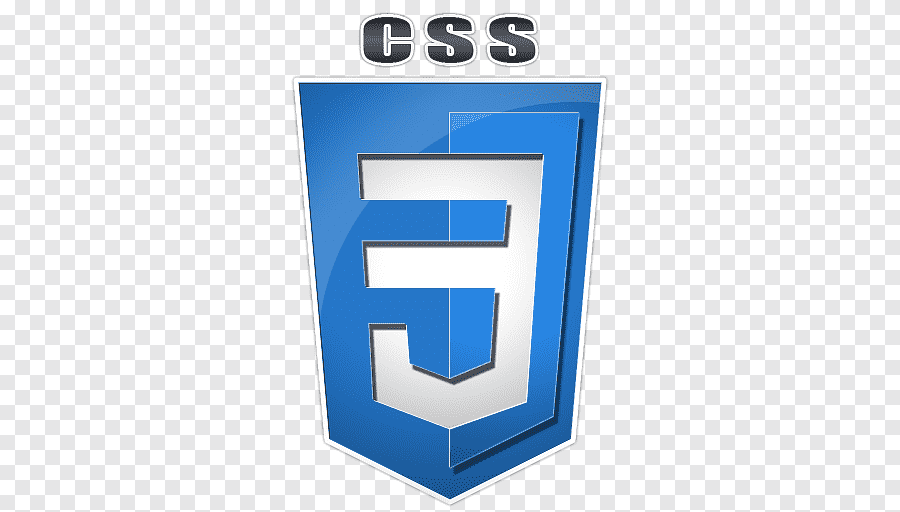
CSS-3 Cheat Sheet Page
Font
- There are many properties related to the font, such as the face, weight, style, etc. These
properties allow you to change the style or complete look of your text.
font-family: 'Segoe UI', Tahoma, Geneva, Verdana, sans-serif;
Font-Style
font-style: italic;
Font-Variant
font-variant: small-caps;
Font-Weight
font-weight: bold;
Font-Size
font-size: larger;
Font
font: style variant weight size family;
Text
- Text properties allow one to manipulate alignment, spacing, decoration, indentation, etc., in the
document.
Text-Align
text-align: justify;
Letter-Spacing
letter-spacing: .15em;
Text-Decoration
text-decoration: underline;
Word-Spacing
word-spacing: 0.25em;
Text-Transform
text-transform: uppercase;
Text-Indent
text-indent: 0.5cm;
Line-Height
line-height: normal;
Background
- As the name suggests, these properties are related to background, i.e., you can change the color,
image, position, size, etc., of the document.
Background-Image
background-image: url("Path");
Background-Position
background-position: right top;
Background-Size
background-size: cover;
Background-Repeat
background-repeat: no-repeat;
Background-Attachment
background-attachment: scroll;
Background-Color
background-color: fuchsia;
Background
background: color image repeat attachment position;
Border
- Border properties are used to change the style, radius, color, etc., of buttons or other items of
the document.
Border-Width
border-width: 5px;
Border-Style
border-style: solid;
Border-Color
border-color: aqua;
Border-Radius
border-radius: 15px;
Border
border: width style color;
Box Model
- In laymen's terms, the CSS box model is a container that wraps around every HTML element. It
consists of margins, borders, padding, and the actual content. It is used to create the design and
layout of web pages.
Float
float: none;
Clear
clear: both;
Display
display: block;
Height
height: fit-content;
Width
width: auto;
Margin
margin: top right bottom left;
Padding
padding: top right bottom left;
Overflow
overflow: hidden;
Visibility
visibility: visible;
Colors
- With the help of the color property, one can give color to text, shape, or any other object.
Color
color: cornsilk;
Opacity
opacity: 4;
Template Layout
- Specifies the visual look of the content inside a template
Box-Align
box-align : start;
Box-Direction
box-direction : normal;
Box-Flex
box-flex : normal;
Box-Flex-Group
box-flex-group : 2;
Box-Orient
box-orient : inline;
Box-Pack
box-pack : justify;
Box-Sizing
box-sizing : margin-box;
max-width
max-width: 800px;
min-width
min-width: 500px;
max-height
max-height: 100px;
min-height
min-height: 80px;
Table
- Table properties are used to give style to the tables in the document. You can change many
things like border spacing, table layout, caption, etc.
Border-Collapse
border-collapse: separate;
Empty-Cells
empty-cells: show;
Border-Spacing
border-spacing: 2px;
Table-Layout
table-layout: auto;
Caption-Side
caption-side: bottom;
Columns
- These properties are used explicitly with columns of the tables, and they are used to give the
table an incredible look.
Column-Count
column-count : 10;
Column-Gap
column-gap : 5px;
Column-rule-width
column-rule-width : medium;
Column-rule-style
column-rule-style : dotted ;
Column-rule-color
column-rule-color : black;
Column-width
column-width : 10px;
Column-span
column-span : all;
List & Markers
- List and marker properties are used to customize lists in the document.
List-style-type
list-style-type: square;
List-style-position
list-style-position : 20px;
List-style-image
list-style-image : url(�image.gif�);
Marker-offset
marker-offset : auto;
Animations
- CSS animations allow one to animate transitions or other media files on the web page.
Animation-name
animation-name : myanimation;
Animation-duration
animation-duration : 10s;
Animation-timing-function
animation-timing-function : ease;
Animation-delay
animation-delay : 5ms;
Animation-iteration-count
animation-iteration-count : 3;
Animation-direction
animation-direction : normal;
Animation-play-state
animation-play-state : running;
Animation-fill-mode
animation-fill-mode : both;
Transitions
- Transitions let you define the transition between two states of an element.
Transition-property
transition-property: none;
Transition-duration
transition-duration : 2s;
Transition-timing-function
transition-timing-function: ease-in-out;
Transition-delay
transition-delay : 20ms;
CSS Flexbox
- Flexbox is a layout of CSS that lets you format HTML easily. Flexbox makes it simple to align
items vertically and horizontally using rows and columns. Items will "flex" to different sizes to fill
the space. And overall, it makes the responsive design more manageable.
Parent Properties (flex container)
display
display: flex;
flex-direction
flex-direction: row | row-reverse | column | column-reverse;
flex-wrap
flex-wrap: nowrap | wrap | wrap-reverse;
flex-flow
flex-flow: column wrap;
justify-content
align-items
align-content
justify-content: flex-start | flex-end | center | space-between | space-arou
align-items: stretch | flex-start | flex-end | center | baseline | first bas
align-content: flex-start | flex-end | center | space-between | space-around
Child Properties (flex items)
order
order: 5; /* default is 0 */
flex-grow
flex-grow: 4; /* default 0 */
flex-shrink
flex-shrink: 3; /* default 1 */
flex-basis
flex-basis: | auto; /* default auto */
flex shorthand
flex: none | [ <'flex-grow'> <'flex-shrink'>? || <'flex-basis'> ]
align-self
align-self: auto | flex-start | flex-end | center | baseline | stretch;
CSS Grid
- Grid layout is a 2-Dimensional grid system to CSS that creates complex responsive web design
layouts more easily and consistently across browsers.
Parent Properties (Grid container)
display
display: grid | inline-grid;
grid-template-columns
grid-template-columns: 12px 12px 12px;
grid-template-rows
grid-template-rows: 8px auto 12px;
grid-template
grid-template: none | <grid-template-rows> / <grid-template-columns>
column-gap
column-gap: <line-size>
row-gap
row-gap: <line-size>
grid-column-gap
grid-column-gap: <line-size>
grid-row-gap
grid-row-gap: <line-size>
gap shorthand
gap: <grid-row-gap> <grid-column-gap>
grid-gap shorthand
grid-gap: <grid-row-gap> <grid-column-gap>
justify-items
justify-items: start | end | center | stretch;
align-items
align-items: start | end | center | stretch;
place-items
place-items: center;
justify-content
justify-content: start | end | center | stretch | space-around | space-between
align-content
align-content: start | end | center | stretch | space-around | space-between
place-content
place-content: <align-content> / <justify-content> ;
grid-auto-columns
grid-auto-columns: <track-size> ...;
grid-auto-rows
grid-auto-rows: <track-size> ...;
grid-auto-flow
grid-auto-flow: row | column | row dense | column dense;
Child Properties (Grid items)
grid-column-start
grid-column-start: <number> | <name> | span <number> | span <name> | auto;
grid-column-end
grid-column-end: <number> | <name> | span <number> | span <name> | auto;
grid-row-start
grid-row-start: <number> | <name> | span <number> | span <name> | auto;
grid-row-end
grid-row-end: <number> | <name> | span <number> | span <name> | auto;
grid-column shorthand
grid-column: <start-line> / <end-line> | <start-line> / span <value>
grid-row shorthand
grid-row: <start-line> / <end-line> | <start-line> / span <value>
grid-area
grid-area: <name> | <row-start> / <column-start> / <row-end> / <column-end>
justify-self
justify-self: start | end | center | stretch;
align-self
align-self: start | end | center | stretch;
place-self
place-self: center;

JAVASCRIPT Cheat Sheet Page
JavaScript Basics
- Set of JavaScript basic syntax to add, execute and write basic programming paradigms in
Javascript
On Page Script
Adding internal JavaScript to HTML
<script type="text/javascript"> //JS code goes here </script>
External JS File
Adding external JavaScript to HTML
<script src="filename.js"></script>
Functions
JavaScript Function syntax
function nameOfFunction () {
// function body
}
DOM Element
Changing content of a DOM Element
document.getElementById("elementID").innerHTML = "Hello World!";
Output
This will print the value of a in JavaScript console
console.log(a);
Conditional Statements
- Conditional statements are used to perform operations based on some conditions.
If Statement
The block of code to be executed, when the condition specified is true.
if (condition) {
// block of code to be executed if the condition is true
}
If-else Statement
If the condition for the if block is false, then the else block will be executed.
if (condition) {
// block of code to be executed if the condition is true
}
else {
// block of code to be executed if the condition is false
}
Else-if Statement
A basic if-else ladder
if (condition1) {
// block of code to be executed if condition1 is true
}
else if (condition2) {
// block of code to be executed if the condition1 is false and condition2 is
}
else {
// block of code to be executed if the condition1 is false and condition2 is
}
Switch Statement
Switch case statement in JavaScript
switch(expression) {
case x:
// code block
break;
case y:
// code block
default:
break;
// code block
}
Iterative Statements (Loops)
- Iterative statement facilitates programmer to execute any block of code lines repeatedly and can
be controlled as per conditions added by the programmer.
For Loop
For loop syntax in javascript
for (statement 1; statement 2; statement 3) {
// code block to be executed
}
While Loop
Runs the code till the specified condition is true
while (condition) {
// code block to be executed
}
Do While Loop
A do while loop is executed at least once despite the condition being true or false do
{
// run this code in block
i++;
}
while (condition);
Strings
- The string is a sequence of characters that is used for storing and managing text data.
charAt method
Returns the character from the specified index.
str.charAt(3)
concat method
Joins two or more strings together.
str1.concat(str2)
index of method
Returns the index of the first occurrence of the specified character from the string else -1 if not
found.
str.indexOf('substr')
match method
Searches a string for a match against a regular expression.
str.match(/(chapter \d+(\.\d)*)/i;)
replace method
Searches a string for a match against a specified string or char and returns a new string by
replacing the specified values.
str1.replace(str2)
search method
Searches a string against a specified value.
str.search('term')
split method
Splits a string into an array consisting of substrings.
str.split('\n')
substring method
Returns a substring of a string containing characters from the specified indices.
str.substring(0,5)
Arrays
- The array is a collection of data items of the same type. In simple terms, it is a variable that
contains multiple values.
variable
Containers for storing data.
var fruit = ["element1", "element2", "element3"];
concat method
Joins two or more arrays together.
concat()
indexOf method
Returns the index of the specified item from the array
indexOf()
join method
Converts the array elements to a string.
join()
pop method
Deletes the last element of the array.
pop()
reverse method
This method reverses the order of the array elements.
reverse()
sort method
Sorts the array elements in a specified manner.
sort()
toString method
Converts the array elements to a string.
toString()
valueOf method
returns the relevant Number Object holding the value of the argument passed
valueOf()
Number Methods
- JS math and number objects provide several constant and methods to perform mathematical
operations.
toExponential method
Converts a number to its exponential form.
toExponential()
toPrecision method
Formats a number into a specified length.
toPrecision()
toString method
Converts an object to a string
toString()
valueOf method
Returns the primitive value of a number.
valueOf()
Maths Methods
-
ceil method
Rounds a number upwards to the nearest integer, and returns the result
ceil(x)
exp method
Returns the value of E^x.
exp(x)
log method
Returns the logarithmic value of x.
log(x)
pow method
Returns the value of x to the power y.
pow(x,y)
random method
Returns a random number between 0 and 1.
random()
sqrt method
Returns the square root of a number x
sqrt(x)
Dates
- Date object is used to get the year, month and day. It has methods to get and set day, month,
year, hour, minute, and seconds.
Pulling Date from the Date object
Returns the date from the date object
getDate()
Pulling Day from the Date object
Returns the day from the date object
getDay()
Pulling Hours from the Date object
Returns the hours from the date object
getHours()
Pulling Minutes from the Date object
Returns the minutes from the date object
getMinutes()
Pulling Seconds from the Date object
Returns the seconds from the date object
getSeconds()
Pulling Time from the Date object
Returns the time from the date object
getTime()
Mouse Events
- Any change in the state of an object is referred to as an Event. With the help of JS, you can
handle events, i.e., how any specific HTML tag will work when the user does something.
click
Fired when an element is clicked
element.addEventListener('click', ()=>{
// Code to be executed when the event is fired
});
oncontextmenu
Fired when an element is right-clicked
element.addEventListener('contextmenu', ()=>{
// Code to be executed when the event is fired
});
dblclick
Fired when an element is double-clicked
element.addEventListener('dblclick', ()=>{
// Code to be executed when the event is fired
});
mouseenter
Fired when an element is entered by the mouse arrow
element.addEventListener('mouseenter', ()=>{
// Code to be executed when the event is fired
});
mouseleave
Fired when an element is exited by the mouse arrow
element.addEventListener('mouseleave', ()=>{
// Code to be executed when the event is fired
});
mousemove
Fired when the mouse is moved inside the element
element.addEventListener('mousemove', ()=>{
// Code to be executed when the event is fired
});
Keyboard Events
-
keydown
Fired when the user is pressing a key on the keyboard
element.addEventListener('keydown', ()=>{
// Code to be executed when the event is fired
});
keypress
Fired when the user presses the key on the keyboard
element.addEventListener('keypress', ()=>{
// Code to be executed when the event is fired
});
keyup
Fired when the user releases a key on the keyboard
element.addEventListener('keyup', ()=>{
// Code to be executed when the event is fired
});
Errors
- Errors are thrown by the compiler or interpreter whenever they find any fault in the code, and it
can be of any type like syntax error, run-time error, logical error, etc. JS provides some functions
to handle the errors.
try and catch
Try the code block and execute catch when err is thrown
try {
Block of code to try
}
catch(err) {
Block of code to handle errors
}
Window Methods
- Methods that are available from the window object
alert method
Used to alert something on the screen
alert()
blur method
The blur() method removes focus from the current window.
blur()
setInterval
Keeps executing code at a certain interval
setInterval(() => {
// Code to be executed
}, 1000);
setTimeout
Executes the code after a certain interval of time
setTimeout(() => {
// Code to be executed
}, 1000);
close
The Window. close() method closes the current window
window.close()
confirm
The window.confirm() instructs the browser to display a dialog with an optional message, and to
wait until the user either confirms or cancels
window.confirm('Are you sure?')
open
Opens a new window
window.open("https://www.InteractiveCodeMohit.com");
prompt
Prompts the user with a text and takes a value. Second parameter is the default value
var name = prompt("What is your name?", "Harry");
scrollBy
window.scrollBy(100, 0); // Scroll 100px to the right
scrollTo
Scrolls the document to the specified coordinates.
window.scrollTo(500, 0); // Scroll to horizontal position 500
clearInterval
Clears the setInterval. var is the value returned by setInterval call
clearInterval(var)
clearTimeout
Clears the setTimeout. var is the value returned by setTimeout call
clearTimeout(var)
stop
Stops the further resource loading
stop()
Query/Get Elements
- The browser creates a DOM (Document Object Model) whenever a web page is loaded, and with
the help of HTML DOM, one can access and modify all the elements of the HTML document.
querySelector
Selector to select first matching element
document.querySelector('css-selectors')
querySelectorAll
A selector to select all matching elements
document.querySelectorAll('css-selectors', ...)
getElementsByTagName
Select elements by tag name
document.getElementsByTagName('element-name')
getElementsByClassName
Select elements by class name
document.getElementsByClassName('class-name')
Get Element by Id
Select an element by its id
document.getElementById('id')
Creating Elements
Create new elements in the DOM
createElement
Create a new element
document.createElement('div')
createTextNode
Create a new text node
document.createTextNode('some text here')
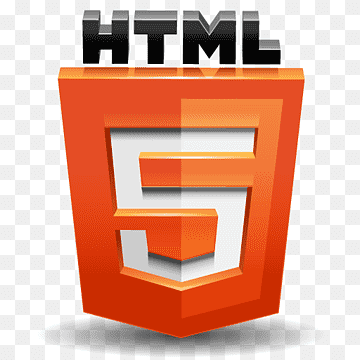 HTML-5 Cheat Sheet Page
HTML-5 Cheat Sheet Page
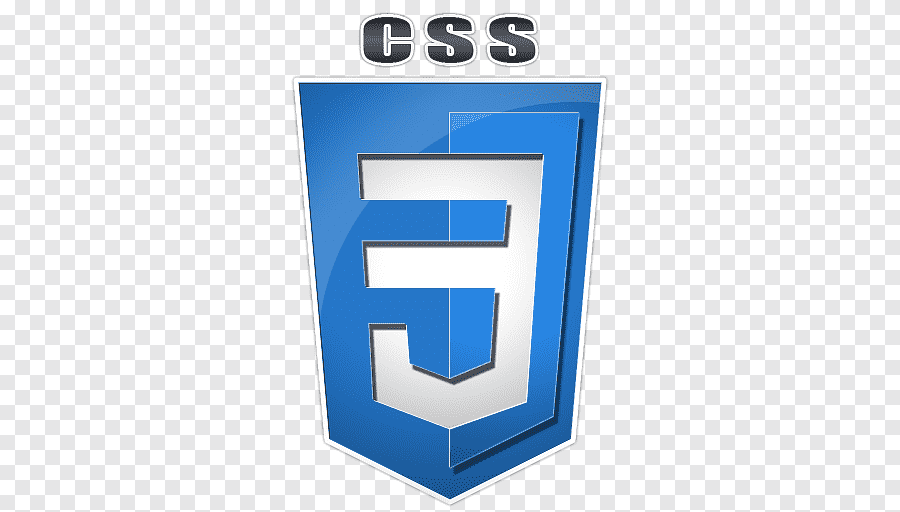 CSS-3 Cheat Sheet Page
CSS-3 Cheat Sheet Page
 JAVASCRIPT Cheat Sheet Page
JAVASCRIPT Cheat Sheet Page